
The Power of Email Recall: Why It Matters
In today's fast-paced digital communication landscape, particularly for business leaders like CEOs and CFOs, the potential for sending an incorrect email is a common concern. Mistakes can happen easily—a wrong recipient, a missing attachment, or a typo in an important message. Understanding how to recall an email in Gmail isn't just a technical know-how; it's a crucial skill that minimizes the risk of sending sensitive information to the wrong person and saves you from possible embarrassment.
Requirements for Recalling an Email: Don't Miss Your Window
To effectively utilize Gmail's 'Undo Send' feature, there are essential requirements you must meet:
- You must act quickly within the cancellation period—set to a default of just five seconds.
- You can only recall an email if the message sent pop-up is still open; closing it means the opportunity is lost.
This time constraint emphasizes the urgency required after hitting send, highlighting the importance of careful proofreading before sending out any email.
Step-by-Step: How to Recall an Email in Gmail
Recalling an email is straightforward if you know what to do:
1. Enabling and Adjusting the Undo Send Feature
First, ensure your 'Undo Send' feature is activated. To do this:
- Log into Gmail and navigate to Settings in the top right corner.
- Find the 'Undo send' section under the General settings tab.
- Choose a cancellation period—select between 5 to 30 seconds and save changes.
Once this is set up, you'll see the option to undo your email immediately after sending it.
2. Implementing the Recall Action
When you send an email:
- Wait for the message sent pop-up to appear.
- Click the 'Undo' option quickly to retract the email. This action will prevent it from reaching the recipient's inbox.
Alternatives for Extended Recall Time
While Gmail's built-in feature allows a maximum of 30 seconds for recalling emails, you can enhance this time frame by using third-party tools. These alternatives provide a safety net for emails that might need more extensive correction or handling.
Common Scenarios for Email Recall
Imagine sending a confidential report meant for internal eyes only, only to realize it reached external clients. In such scenarios, the ability to quickly recall that message can safeguard sensitive information. Similarly, correcting urgent typos or errors ensures professionalism in your correspondence, which is vital for maintaining credibility among stakeholders.
Conclusion: Master Your Email Strategy
For business leaders, mastering email functionalities like recall can greatly influence communication efficacy. By implementing these strategies, not only do you enhance your professionalism, but you also provide security for your confidential communications. Take charge of your email management today, and ensure you always make the right impression!
 Add Row
Add Row  Add
Add 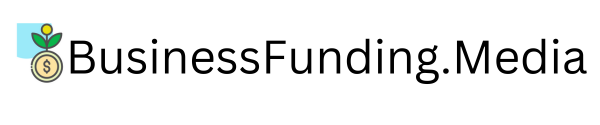



Write A Comment