
Unlock Endless Enjoyment with YouTube Video Looping
In today’s fast-paced world of digital content, the ability to loop a YouTube video can enhance your viewing experience tremendously. Whether you're replaying a tutorial or jamming out to your favorite songs, knowing how to set video playback on repeat can be a game-changer. This guide will walk you through the steps to loop YouTube videos effortlessly, regardless of the device you’re using.
Understanding YouTube Video Looping
Looping a video refers to playing it repeatedly without any manual intervention. This feature caters to various needs—from mastering a new skill through tutorials to enjoying soothing background music. As busy professionals, mastering the loop function on YouTube saves you time while keeping you engaged with valuable content.
Step-by-Step Guide: Looping on Desktop
The process for looping a video on desktop devices is straightforward:
- Open the YouTube site in your favorite browser.
- Select the video you wish to repeat.
- Right-click on the video player and select “Loop” from the context menu.
This setting will ensure that your selected video plays endlessly. Keep in mind that this option resets upon reloading the page, so a quick re-selection is necessary.
Loop on Mobile: Simple Steps for Android and iOS
Looping videos on mobile devices can involve slightly different steps but remains quite user-friendly:
For Android Users
- Open the YouTube app and select a video.
- Tap on the screen to bring up controls, then hit the gear icon.
- Select “Additional settings” and toggle the “Loop video” option.
For iOS Users
- Launch the YouTube app and find your desired video.
- Tap the screen, select the gear icon for settings.
- Go to Additional Settings and enable the “Loop video” option.
This method is consistent across various device models, making it easy for iPhone and iPad users to enjoy continuous playback.
Alternative Methods to Ensure Playback
While YouTube's built-in looping feature is fantastic, there are alternative methods for avid viewers:
Create a Playlist for Continuous Play
Add your chosen video to a playlist and enable the loop function to keep multiple videos playing seamlessly. This method especially benefits content creators, enabling them to curate engaging sequences of their videos.
Using Third-Party Tools
For users keen on more control, websites like ListenOnRepeat allow for even greater customization, such as looping specific segments of videos. Integrating third-party apps may offer additional features, enhancing your viewing experience beyond basic looping.
Conclusion: Elevate Your YouTube Experience
By utilizing these methods for looping YouTube videos, you can optimize your learning and entertainment experience. Whether you are a busy entrepreneur trying to maintain a focus on continuous learning or someone looking for a soothing background ambiance, unlocking the power of video looping enhances productivity. Explore the variety of options available and make the most of your digital viewing!
Experience smoother video streaming and enjoy endless loops of your favorite content without interruption. Take the time to implement these techniques now, and elevate your engagement with YouTube today!
 Add Row
Add Row  Add
Add 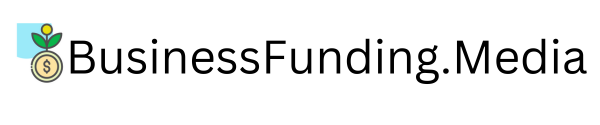



Write A Comment