
Unlocking Creativity: How to Screen Record in Canva
In an era where visual communication shapes business strategies, screen recording is a powerful tool for business owners looking to enhance collaboration and streamline workflows. Canva, renowned for its user-friendly design platform, now incorporates a screen recording feature, allowing users to capture their ideas in an engaging and interactive way. Whether you are developing a product, presenting a project, or crafting instructional content, mastering screen recording in Canva can significantly boost your productivity.
Why Screen Recording Matters for Business Growth
For business owners generating between $2 million to over $10 million in annual revenue, effective communication is crucial. Screen recording can help teams succinctly convey complex ideas by providing visual and auditory context. This tool enables you to create tutorials for new services, capture customer feedback sessions, or even record pitch decks for funding opportunities. Utilizing such software tools not only garners attention but also fosters better collaboration within teams.
Step-by-Step Guide to Screen Record on Canva
To get started, navigate to the Canva platform. Here is a simple breakdown of the process:
- Choose Your Canvas: Select a blank canvas or a design template that suits your project.
- Access the Record Feature: Look for the 'Record' button located in the toolbar.
- Adjust Settings: Configure microphone and camera settings if you wish to include audio.
- Start Recording: Hit 'Record' and demonstrate your process, project, or concept.
Make sure to stop and save your recording once you are done. You can then edit, share, and integrate this content into your business communications seamlessly.
Maximizing the Benefits of Screen Recording
Effective screen recording goes beyond merely capturing a video. Here are a few ways to leverage this feature:
- Enhancing Training Programs: Use recordings to train new employees or onboard clients. This creates a standardized training method that ensures everyone receives the same information.
- Creating Interactive Presentations: Transform your pitches into interactive experiences by incorporating recorded content that explains your vision and strategies.
- Gathering Feedback: Use on-screen recordings to solicit valuable feedback from stakeholders, allowing you to refine products or processes effectively.
Integrating Screen Recording into Your Workflows
As you embrace screen recording, consider how it fits into your overall operation and project management processes. This tool can enhance collaboration across departments by bridging communication gaps and creating a more inclusive atmosphere for sharing ideas. By integrating screen recording into your daily routines, you can foster a culture of transparency and encourage collaborative problem-solving.
Conclusion: Step into the Future with Screen Recording
Incorporating screen recording into your business's toolkit can lead to improved workflows, more engaging communications, and ultimately better decision-making. We encourage you to explore Canva's screen recording feature as a step towards optimizing your operations. Don’t let the opportunity to enhance your production value through software tools pass by; take action today and upgrade your communication strategies!
 Add Row
Add Row  Add
Add 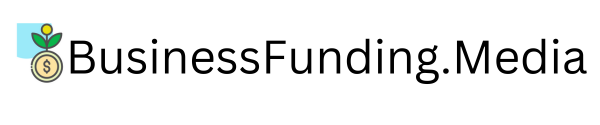



Write A Comment